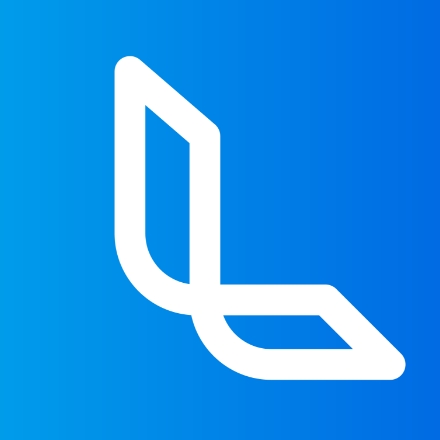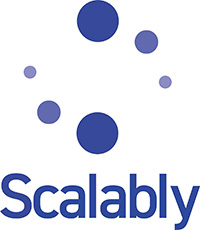Metagame aims to be the one stop solution for your NFT Game or Metaverse from Design, Development, and Production to Promotion…
We are here to bring your theories into realism!
About US
META GAME INC.
MetaGame works on Unique and revolutionary NFT Game and Metaverse projects.
Since NFT, GamiFi, Metaverse and Crypto have become mainstream, the market has been flooded with new Play to Earn and other NFT games.
New Metaverse projects have been launching everyday and getting lost in the crowd.
Don't let that happen to your precious dream.
At Metagame, Our GamiFI enthusiasts are dedicated to give a face to your fantasy.

PRODUCTS & SERVICES
WHAT WE OFFER
METAGAME INC. will cooperate with any production requests related to NFT, GAME and Metaverse.

NFT CHARACTER CREATION

WEBSITE PRODUCTION

BLOCKCHAIN DEVELOPMENT

DOCUMENTATION

VIDEO PRODUCTION

LOGO CREATION

METAVERSE

SOCIAL MEDIA OPERATION

GAME DEVELOPMENT
PREVIOUS PROJECTS
CHECK OUR WORKS
OUR PARTNERS
WE WORK WITH TOP BRANDS
NEWS
RECENT POSTS

[STEPN that does not walk] Verify how much you can earn with one Common of Captain Tsubasa -RIVALS-! #PR
[STEPN that does not walk] Verify how much you can earn with one Common of Captain Tsubasa -RIVALS-! #PR
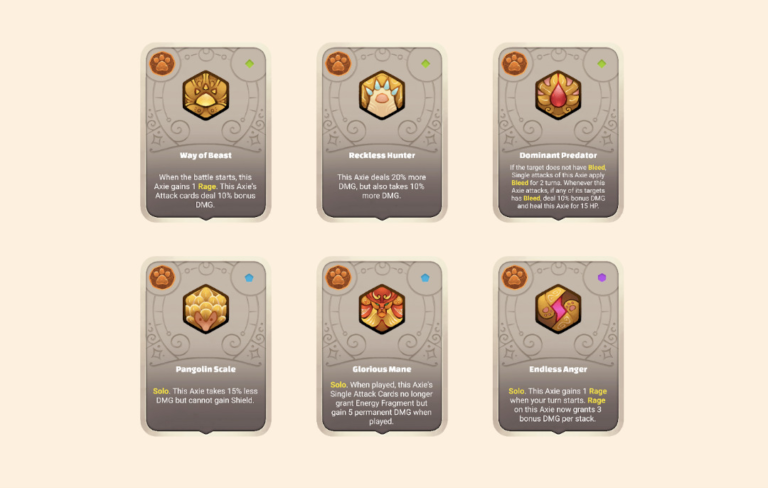
[Axie Origins] Season 2 Rune leak information summary by class!
Axie Origins has ended the fierce battle season 1, and introduced new systems such as energy fragments and keep functions. New information will be lifted one after another, and Axie Origins will change to Season 2. So, this time, we have compiled the rune leak information for Season 2 of Axie Origins ! Please take a look to the end. !!! Rune names and effects are subject to change. neutral Leftover Potion At the end of the turn, this Axie recovers 3% of its maximum HP. Tough Strike This Axie attack card deals 10% bonus damage. Thick Shield This Axie shield card gets a 10% bonus. Mini Legion This Axie summon has 8% more max HP. Energy Shard Gain 1 Energy Fragment at the start of battle.Each Energy Burst heals this Axie for 40 HP. Pure Power This Axie attack card gains a 15% class bonus. Pure Skill This Axie skill card gains a 15% class bonus. Pure Instinct Only one can be used per team.Other friendly cards gain a 10% class bonus. Last Wish Only one can be used per team.Increases this Axie’s max HP by 30.When this Axie is defeated, grants 8% of its maximum HP to other allied Axies […]

Blockchain Game Community Award 2022 has been announced! That game won the award!?
“Blockchain Game Community Award 2022” was held jointly by domestic blockchain game communities. We are very pleased to be able to announce this award in the year of rapid progress in blockchain games.